Welcome to SleepTimer Ultimate.
Feature rich freeware shutdown timer on Windows XP and above
No viruses. No malware. No spam.
Current version: 2.5.1

Feature rich freeware shutdown timer on Windows XP and above
No viruses. No malware. No spam.
Current version: 2.5.1

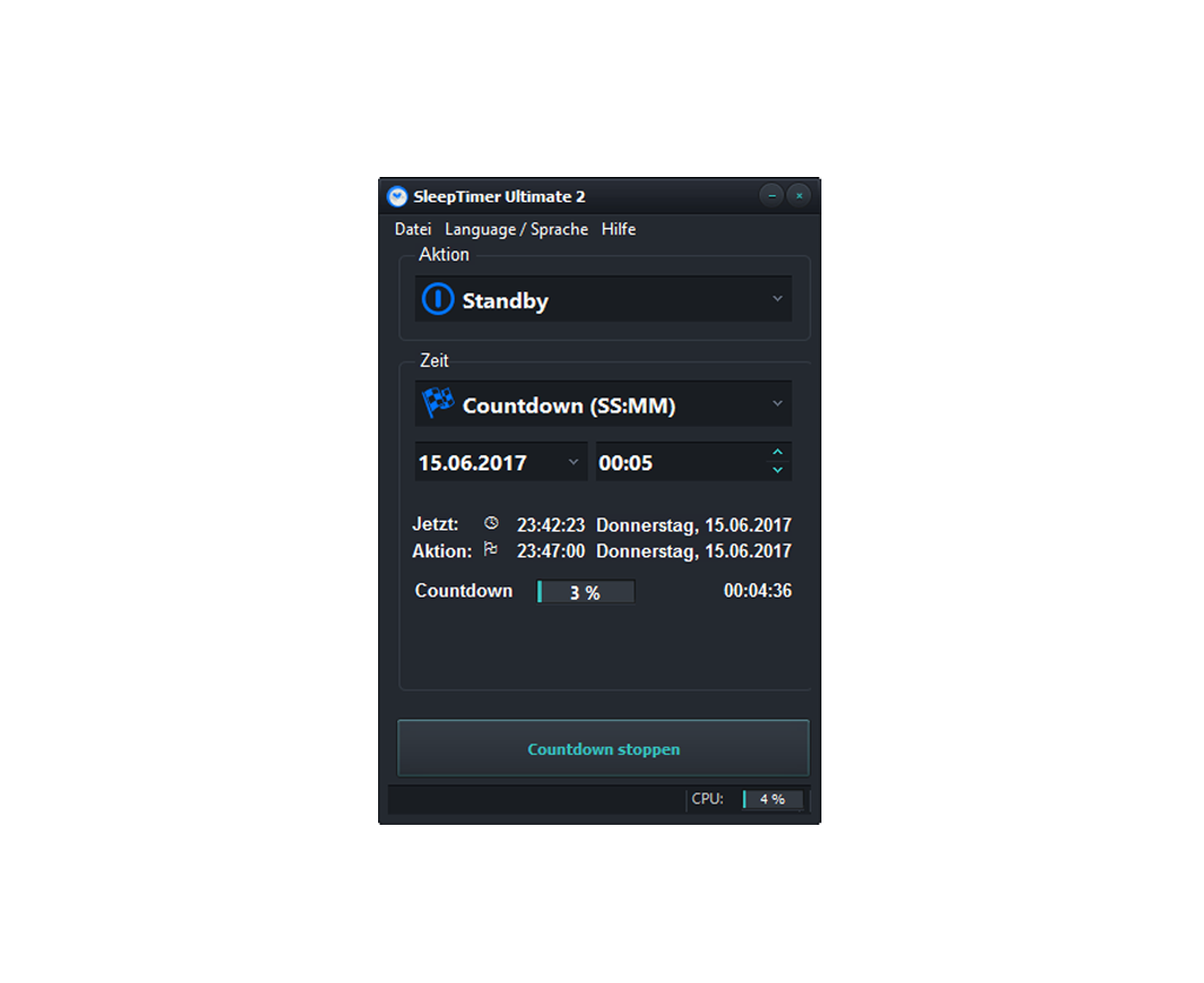
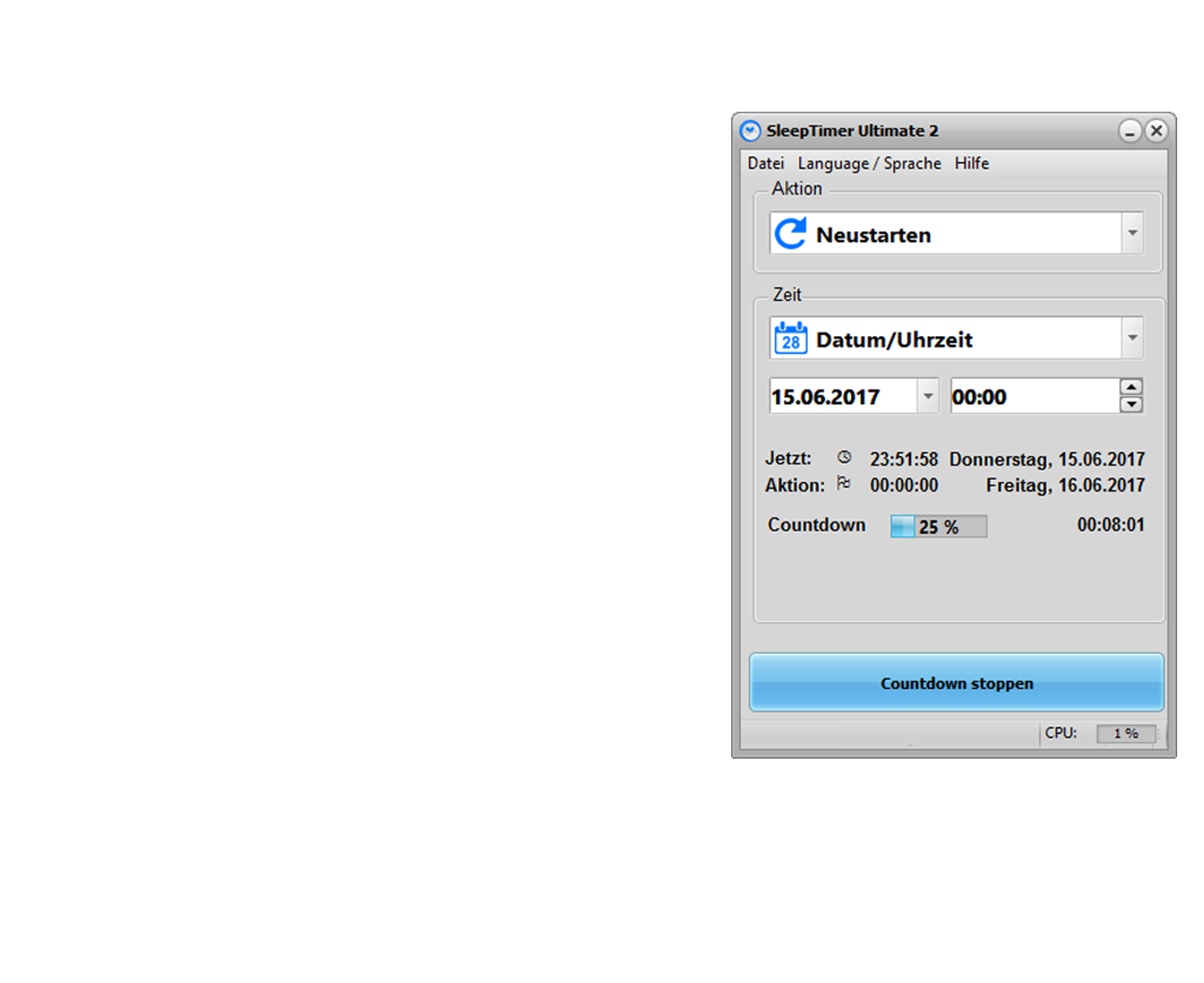
SleepTimer Ultimate is free. It can shutdown the computer after a defined time. Minimum requirement is a Windows XP system. Windows 10 is supported as well. SleepTimer can do other things if the time is reached and is customizable. SleepTimer Ultimate is a private hobby project – there are no commercial intentions. It is and will be free. As a result of the first programming lessons it will be developed further from time to time. In future there will be updates with new features and improvements.




New version available. Wake on LAN (WOL) is working again. Here is the Download: SleepTimer Ultimate 2.5.1
New version 2.5 available. Many Bugfixes and improvements. New changes can be found here: Changelog Download can be found here: Download
The download link of the install version is working again. Thanks for the notice.
New time option: “On window title text disappear” New multimedia option: “Close current Edge tab” Several bugfixes. Have fun! Here...
It is a new version of SleepTimer Ultimate available. After a long time without PC and support I managed to work...
It is a new version of SleepTimer Ultimate available. The new main feature is the work with profiles. You can save...